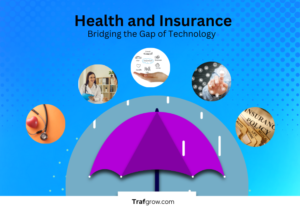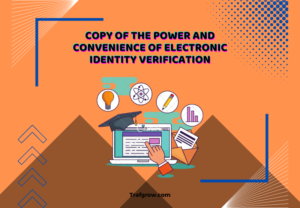NVIDIA geforce experience error code 0x0003
NVIDIA GeForce Experience is a powerful tool that enhances the gaming and graphics experience for users with NVIDIA graphics cards. However, like any software, it may encounter errors, and one of the common issues is the NVIDIA GeForce Experience Error Code 0x0003. This error can be frustrating for users as it hampers the smooth functioning of the graphics software. In this article, we will delve into the various effective methods to fix the NVIDIA GeForce Experience Error Code 0x0003 and get your system back on track for an optimal gaming and graphics experience.
Understanding NVIDIA GeForce Experience Error Code 0x0003:
Before we dive into the solutions, it’s essential to understand the root causes of the NVIDIA GeForce Experience Error Code 0x0003. This error code typically indicates a problem with the NVIDIA services or the software’s communication with the system. Possible reasons for this error include corrupted or missing files, conflicts with other applications, or issues with the NVIDIA services themselves.
Method 1: Restart NVIDIA Services:
The first and simplest step to resolve Error Code 0x0003 is to restart the NVIDIA services on your system. Follow these steps:
- Press the Windows key + R to open the Run dialog box.
- Type “services.msc” and press Enter to open the Services window.
- Scroll down to find NVIDIA Telemetry Container and NVIDIA Display Container LS.
- Right-click on each service, select “Restart” from the context menu, and ensure that their startup type is set to “Automatic.”
- After restarting the services, check if the error persists.
Method 2: Reinstall NVIDIA GeForce Experience:
If restarting the services doesn’t resolve the issue, the next step is to reinstall the NVIDIA GeForce Experience software. Follow these steps:
- Uninstall NVIDIA GeForce Experience from the Control Panel.
- Download the latest version of NVIDIA GeForce Experience from the official website.
- Install the software and restart your computer.
- Check if the error is resolved after the reinstall.
Also Read: The Best Entity Management Software in 2023
Method 3: Update Graphics Drivers:
Outdated or incompatible graphics drivers can contribute to Error Code 0x0003. Ensure your graphics drivers are up-to-date by following these steps:
- Right-click on the Start menu and select “Device Manager.”
- Expand the “Display adapters” section.
- Right-click on your NVIDIA graphics card and select “Update driver.”
- Choose “Search automatically for updated driver software” and follow the on-screen instructions.
- After the update is complete, restart your computer.
Method 4: Check for Software Conflicts:
Conflicts with other software on your system may trigger the NVIDIA GeForce Experience error. Perform the following steps to identify and resolve potential conflicts:
- Temporarily disable or uninstall third-party antivirus software.
- Close unnecessary background applications and processes.
- Check for any recently installed software that might interfere with NVIDIA services.
After making these adjustments, restart your computer and check if the error persists.
Method 5: Edit NVIDIA Telemetry Container Service:
Some users have reported success by modifying the properties of the NVIDIA Telemetry Container service. Follow these steps:
- Open the Services window as described in Method 1.
- Right-click on the NVIDIA Telemetry Container service and select “Properties.”
- In the General tab, set the Startup type to “Automatic.”
- In the Log On tab, select “Local System account” and check the box next to “Allow service to interact with desktop.”
- Click “Apply” and then “OK.”
- Restart your computer and check if the error is resolved.
Conclusion:
Experiencing the NVIDIA GeForce Experience Error Code 0x0003 can be frustrating, but by following the methods outlined in this article, you can troubleshoot and resolve the issue. Whether it’s restarting NVIDIA services, reinstalling the software, updating graphics drivers, checking for conflicts, or adjusting service properties, these solutions offer a comprehensive approach to getting your NVIDIA GeForce Experience back in working order. Remember to proceed with caution and create backups before making significant changes to your system. With these effective methods, you can enjoy a seamless gaming and graphics experience on your NVIDIA-powered system.